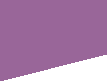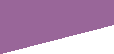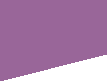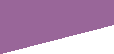|
 |
Your computer saves a record of every website you visit. If you are being abused, you should delete these records
so that your abuser does not know that you have visited this site. Read below for detailed instructions.
First,
you need to determine which web browser you are using. A web browser is the program you are using right now to look at this
page.
"Cleaning up your tracks - <name of browser>"
For example, if you are using Internet Explorer,
it would say:
If you are using Internet
Explorer, it may be that the company who provided this copy of the browser has altered the title. To be sure, go to the Help
menu then click on
About <name of browser> (ie. About Internet Explorer)
Once you have determined
which browser you are using, read the detailed instructions corresponding with that particular browser.
Internet Explorer
- Click on the Tools menu, then on Internet Options.
- Click on the Delete Cookies button (if it's not there,
that's ok, skip this step)
- Click on the Delete Files button (click ok when
it asks you again)
- Click on the Settings button
- Click on the View Files button
- Click on the Edit menu then click Select All
- Hold down SHIFT and push the DELETE key (not
backspace, the delete key is under the insert key). (Holding down shift and pushing delete permanently deletes the files without
using the recycle bin)
- Close that window, then click ok
- Click on the Clear History button (click ok when it asks you again)
- Hold down the CTRL (control) key and push H (this
brings up the history window)
- If you see a heading called Today, right-click on it and
click Delete
- Hold down CTRL and push H again (this closes the
history window)
- Close Internet Explorer, re-open it
Netscape
- Click on the Edit menu
- Click on Preferences
- In the new window that opens, double click on Navigator
- Click on History
- Click the Clear History button
- Click the Clear Location Bar button
- Now, on the left side of the window, double-click Advanced
- Click Cache
- Click the Clear Memory Cache button
- Click the Clear Disk Cache button
- Click OK
AOL
- Click on My AOL on the top of the screen
- Click on Preferences
- Click on the WWW button
- Click on the Delete Cookies button (if it's not there,
that's ok, skip this step)
- Click on the Delete Files button (click ok when
it asks you again)
- Click on the Settings button
- Click on the View Files button
- Click on the Edit menu then click Select All
- Hold down SHIFT and push the DELETE key (not
backspace, the delete key is under the insert key). (Holding down shift and pushing delete permanently deletes the files without
using the recycle bin)
- Close that window, then click ok
- Click on the Clear History button (click ok when it asks you again)
- Click OK
- Sign out, close AOL, then sign in again
Macintosh
- Click on the Edit menu
- Click on Preferences
- Double click on Navigator on the left
- Click on the Expire Now button
- Click OK
- Click OK again to save the changes
Opera
- Click on File, then on Delete Private Data
- Depending on which version of Opera you have, you may have some
checkboxes.
- If you have checkboxes, check them all then click OK
- If you do not, just click Yes
Mozilla
- Click on the Edit menu
- Click on Preferences
- In the new window that opens, double click on Navigator
- Click on History
- Click the Clear History button
- Click the Clear Location Bar button
- Now, on the left side of the window, double-click Advanced
- Click Cache
- Click the Clear Memory Cache button
- Click the Clear Disk Cache button
- Click OK
|